Amanda Of Blogger Buster Launched this Awesome Animated Label Cloud for blogger “Blogumus” converting Roy Tanck’s WP Cumulus plugin for us.The result is the widget you can see in action in the sidebar of my blog. Hover your mouse over the Flash object to see the animation begin. In this post, I’ll explain how you can add Blogumus to your own Blogger layout.
How it works
This widget uses a combination of JavaScript and Flash animation to parse and display your blog labels. Once installed in your template, it should work “out of the box” without any additional tweaking required, though of course you may prefer to change the variables for color, background and size if appropriate 🙂 You should also be able to move the Label Cloud widget through the Page Elements page of your dashboard if you prefer display in a different layout location. To see Blogumus in action, both Flash and Javascript must be installed and enabled for your internet browser. However, it does degrade relatively gracefully, and label links will still be clickable (though not animated) for those who do not use JavaScript of Flash (including search engine spiders).
How to install Blogumus in your Blogger layout
Installing Blogumus in your Blogger layout is surprisingly simple! You should only need to copy and paste a section of code to your Blogger template, though any tweaks for the style of display will require some manual editing. Here are the steps required to install Blogumus in your Blogger layout: Go to Layout>Edit HTML in your Blogger dashboard, and search for the following line (or similar):
<b:section class='sidebar' id='sidebar' preferred='yes'>
Then paste the following section of code below above line.
Click Here For The Code To Be Copied.
Then preview your template.If you see it in your sidebar then save it.
Now All you have to do is matching the colors.For this read below..
In this default installation, Blogumus includes the following preset variables:
- Width is set to 240px
- Height is set to 300px;
- Background color is white
- Test color is grey
- Font size is “12”
If you would prefer to make your widget wider, shorter, change the color scheme, etc, you will need to do this by editing various parts of the code. I’ll go through these options in the order they appear in the widget code.
Editing width and height
The variables for width and height are found in this line of the script:
var so = new SWFObject("http://halotemplates.s3.amazonaws.com/wp-cumulus-example/tagcloud.swf", "tagcloud", "240", "300", "7", "#ffffff");
The width (currently 240) is highlighted in red, while the height (300px default) is highlighted in blue. These numerical values specify the width and height in pixels, so you can alter these of you prefer.
Editing background color
You can change the background color from white to any other color by altering the hex value in the same line:
var so = new SWFObject("http://halotemplates.s3.amazonaws.com/wp-cumulus-example/tagcloud.swf", "tagcloud", "240", "300", "7", "#ffffff");
For example, if you prefer a bright red background, you may replace #ffffff with #ff0000. Take a look at this page for a list of commonly used hex color codes.
Alter the color of text
By default, the text is set to display as dark grey ( hex value #333333). You can alter this variable in the following line:
so.addVariable("tcolor", "0x333333");
Be aware that “tcolor” is a Flash variable and doesn’t include the usual hash symbol of hex color codes. Be sure to only replace the numbers!
Adjust the font size
The maximum font size of tags is specified in this line:
so.addVariable("tagcloud", "<tags><b:loop values='data:labels' var='label'><a expr:href='data:label.url' style='12'><data:label.name/></a></b:loop></tags>");
You can alter this to ensure tags are displayed in a bigger or smaller font if you prefer by changing “12” to a larger or smaller number.
While making any of these changes, you should be able to preview your widget and be certain that your new choice of color, dimensions and background are suitable for your needs.
If you are not able to do so then ask Amanda of Blogger Buster she might help you.Or send me your blogger account info via the contact link in my tabs,so that i can add it to your blog successfully..

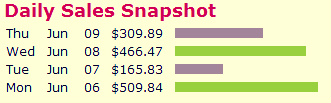
 Spice up your blog footer by adding some socializer buttons. Here we picked up 7 powerful tools to do that. Some of them are allowing you to select which buttons you need, and some of them are allowing you to just copy-paste codes and done. By putting social bookmarking badges on your blog post footer you can increase more opportunity to be listed at best bookmarker and get free backlinks as well as free traffics.
Spice up your blog footer by adding some socializer buttons. Here we picked up 7 powerful tools to do that. Some of them are allowing you to select which buttons you need, and some of them are allowing you to just copy-paste codes and done. By putting social bookmarking badges on your blog post footer you can increase more opportunity to be listed at best bookmarker and get free backlinks as well as free traffics. 













